Streamline your workflows and accelerate delivery with software designed for all the latest SCIEX mass spectrometry systems—now enhanced with Windows 11 support to meet IT security policies and reduce cybersecurity risks.
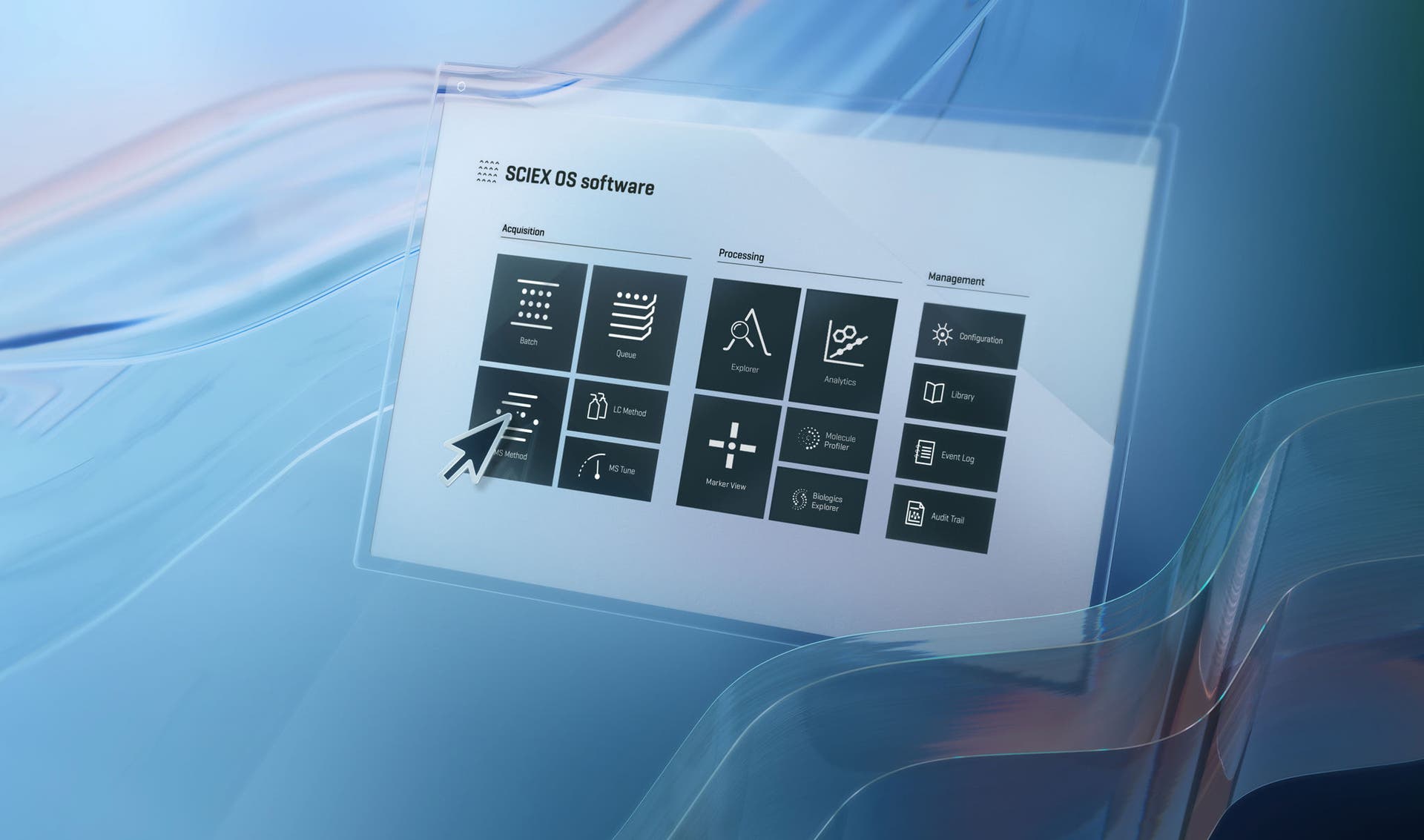
close
Get ready to elevate your SCIEX OS software workflow!
The next software release of version 4.0 brings these enhancements to all supported systems:
- Windows 11 support enables labs to meet internal and external IT security policies and reduces cybersecurity vulnerabilities for the lab ecosystem
- Enhanced automation with updates to Decision Rules, with logic-based criteria to drive intelligent actions throughout the analytical workflow
- APIs to support labs’ evolving needs for high-throughput data analysis
- Automatic compound optimization (ACO)
- Precision printing and OCR for compliance
Specific enhancements for the ZenoTOF 8600 system:
- Improved ZT Scan 2.0 correlates precursors and fragments using the Q1 4th dimension for maximum effective speed
- Updated Metrics Tracker, giving real-time updates and notifications on assay stability and reproducibility, with a range of up to five years
- EAD MS/MS spectra in LibraryView workspace
- Enhances analyte ID confidence using two complementary fragmentation modes.
- Auto-selection of fragments cuts processing time from ~1 hour to 1–2 minutes for 40–100 analytes.
- Improved library functionality
- Updated software supports viewing fragmentation mode in SCIEX .wiff files.
- Stores key EAD parameters and supports flexible EAD vs. library EAD MS/MS searches.
- Handles mixed MS/MS mode data in Analytics.
- Stand-alone LibraryView database includes MS/MS spectra
Feature comparisons
Version feature matrix
View a list of all the features that were added to each version of SCIEX OS software.
Advantages of SCIEX OS software
Discover the capabilities you gain when you upgrade from Analyst software
Transitioning from Analyst software?
We are here to help you make the transition! Discover essential steps and expert tips for a smooth transition to SCIEX OS software. This guide will help ensure your data integrity and streamline your lab operations effortlessly.
Features
Batch
Facilitates quick batch setup, streamlining your workflow and saving you valuable time.
Explorer
Visualize your acquired data including total ion and extracted ion chromatograms.
close
The Batch workspace is used to create and submit samples
This is where you enter details about your samples, including the mass spectrometry and liquid chromatography methods and the autosampler values, such as rack position, plate type, vial position and sample injection volume. You can also indicate the processing method to use and where to save the results file in the directory. Building a batch is simple and straightforward, and any existing Analyst software methods can be directly imported into SCIEX OS software.
Other features available in the Batch workspace include auto-calibrate functionality, which enables accurate mass systems to select the right type of calibration solution for your method and the plate layout of the autosampler rack. Previously saved batches can also be reopened, and the Manage tab can be used for adding rows to your batch. When your details are entered, the batch is ready to go and you can hit submit.
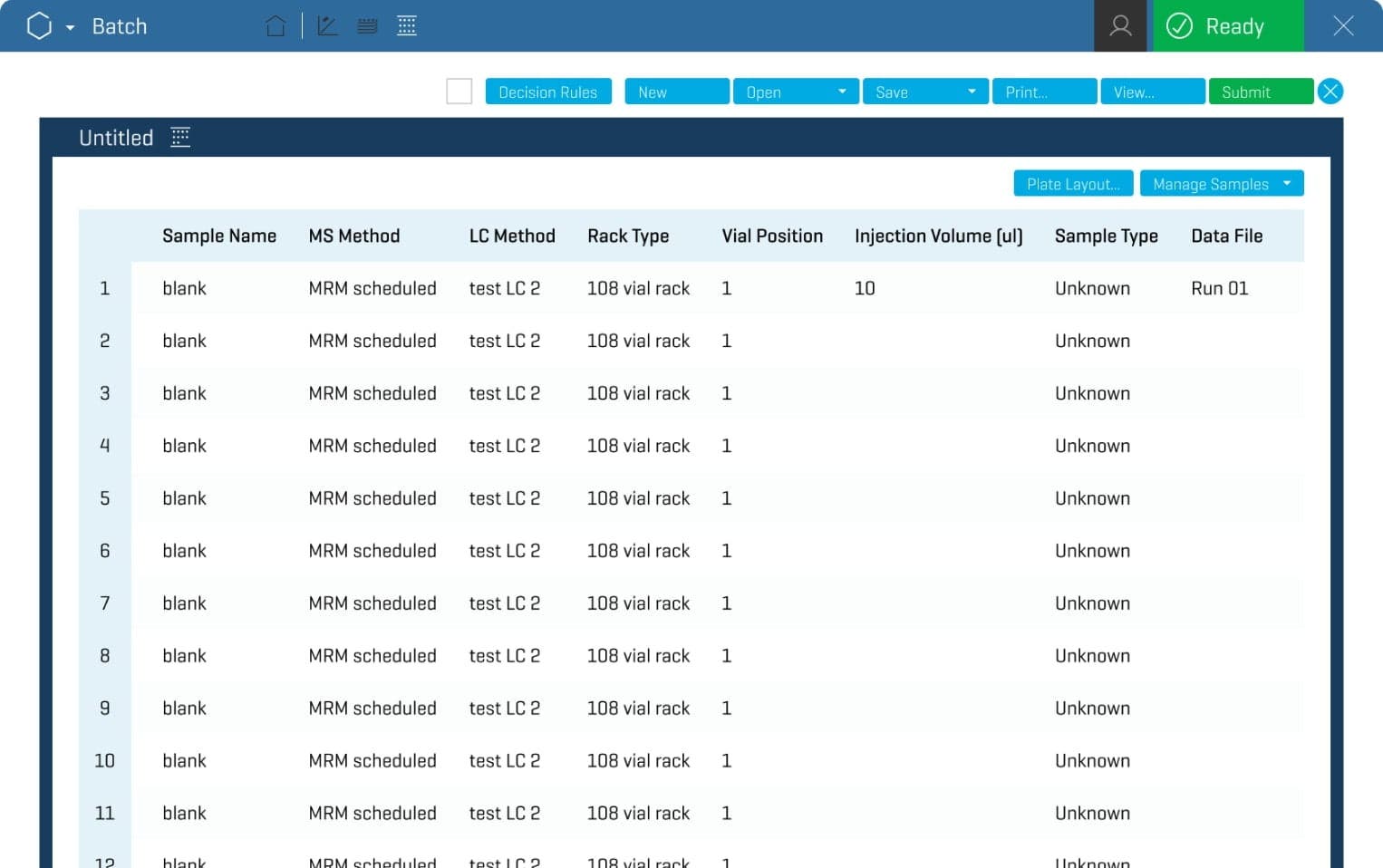
TOP TIP ...
Acquire data overnight, and have it waiting for you in the morning. By incorporating your processing method into your batch, once a sample is finished acquiring, it will start processing automatically. When you return to work, the data is ready for your review, saving time and getting to the results faster.
close
Watch the progress of your analysis in real time
After you hit submit in the Batch workspace, you can view the progress of your analysis in the Queue workspace. The acquisition status is displayed, so you can quickly see that your samples are running smoothly. The estimated start time allows you to forecast when the analysis will be complete.
The Queue workspace displays many of the same details from the Batch workspace, such as MS and LC methods. You have the power to start and stop the queue from here, should you wish to make changes to your batch.
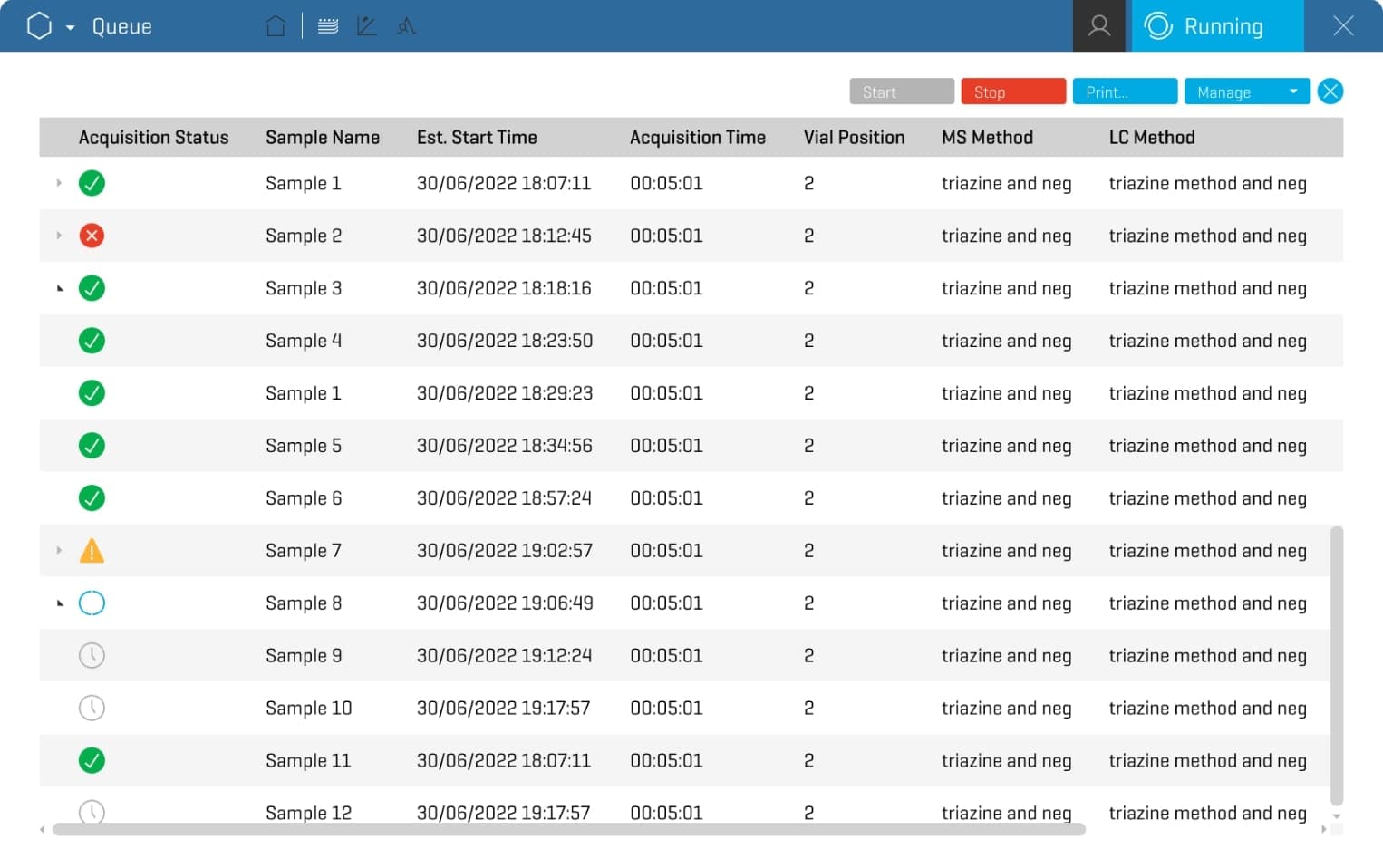
Save time and reduce sample loss
Decision rules uses logic-based criteria to drive intelligent actions throughout the analytical workflow. It enables immediate detection of failures and implementation of corrective action based on criteria that you establish. This non-subjective decision making adapts to changing conditions during analysis. The decision rules functionality continually checks against customized criteria. With decision rules, you don't have to wait for acquisition, data processing and data review to discover failures and take action.
TOP TIP ...
Create your own rules to address failures when they occur. With decision rules, you are able to associate your processing method in the batch and apply flagging rules to make real-time decisions during data acquisition, which saves time and reduces sample loss.
close
Build separate LC methods
SCIEX OS software enables you to build separate liquid chromatography methods. The information displayed in the LC Method workspace will depend on the LC configuration you select for your analysis. Here, you can input all the details regarding flow rates, autosampler conditions, column oven temperature controls and potential wavelength data for photodiode array detector (PDA) wavelengths. You can also adjust any other settings you may need, such as executing an auto-purge before analysis.
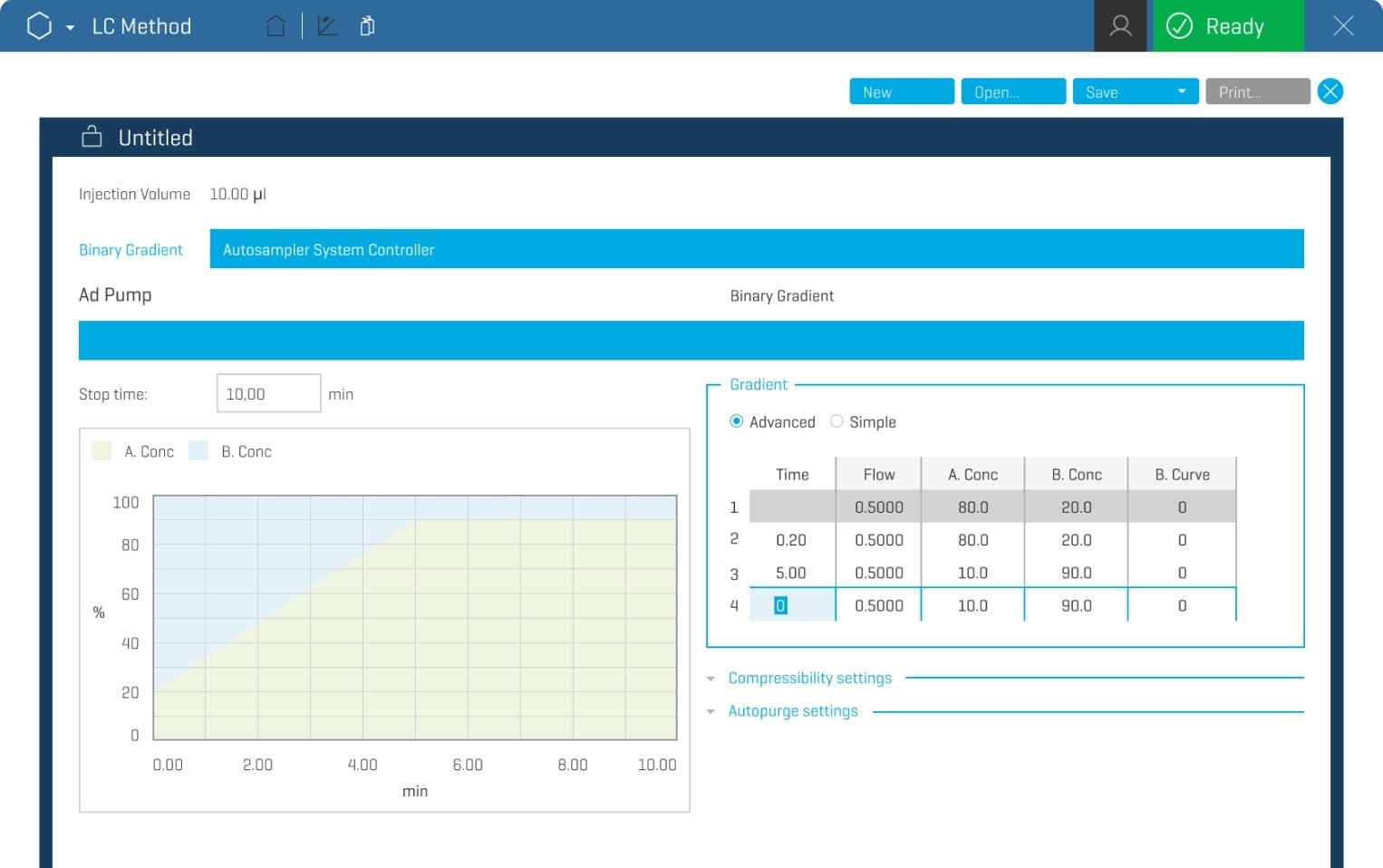
TOP TIP ...
Use one LC method for multiple MS methods to reduce method development time, explore different MS methods and simplifying method management.
close
Perform several tuning procedures on your mass spectrometer
The Tuning Procedures drop-down menu shows specific options for you instrument. You can use the detector optimization tool to optimize the detector voltage if you notice the sensitivity of the system seems low.
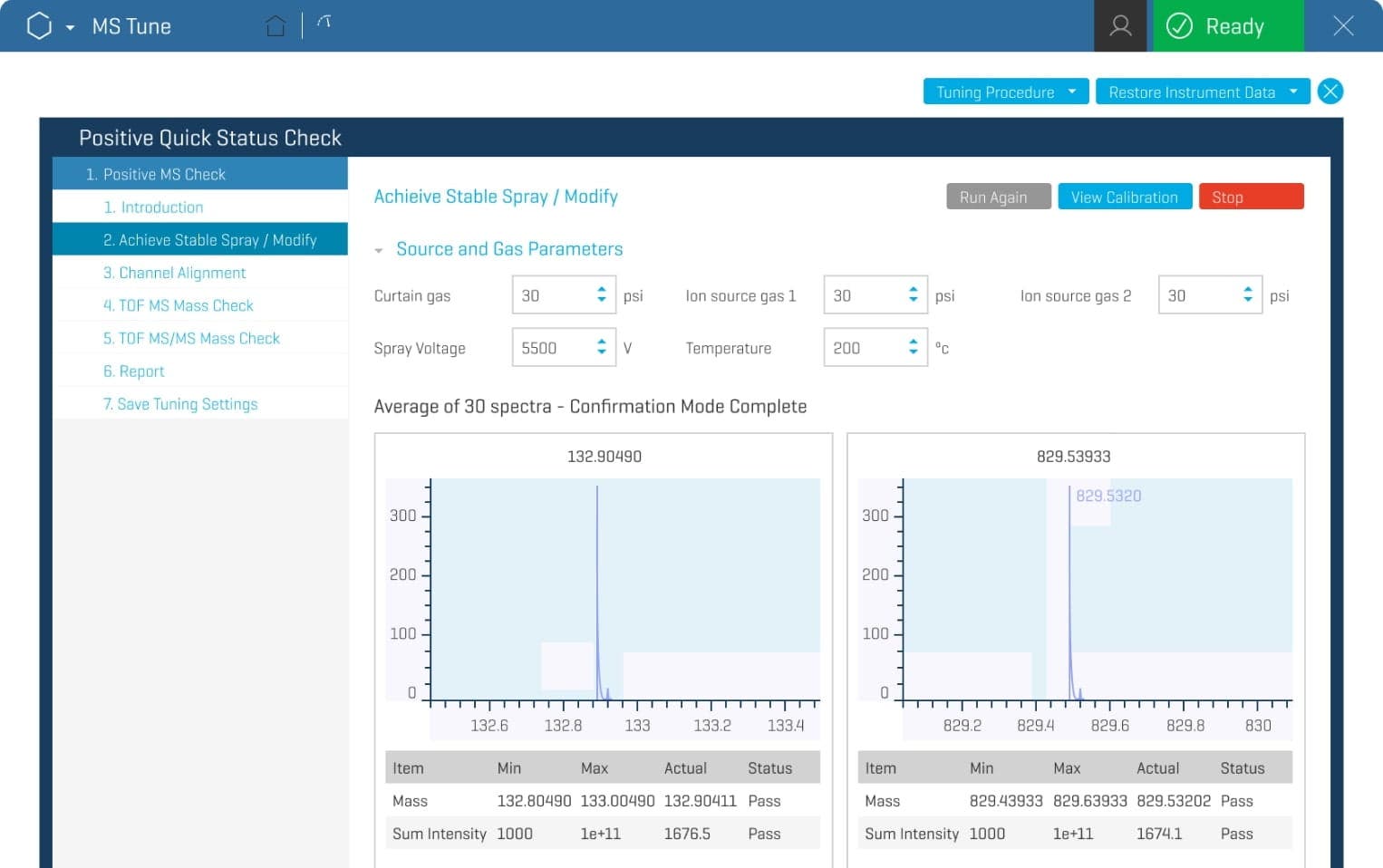
Automated tuning
SCIEX OS software enables automated tuning for the SCIEX Triple Quad 7500 system and the X500 series QTOF systems by calibrating all scans across all modes for added confidence that your system is ready to use with fast, easy and simple tuning.
Your instrument will be calibrated correctly with built-in acceptance criteria for a higher first-time success rate, saving you a significant amount of time.
- Faster and easier tuning
- Easy troubleshooting
- Increased calibration confidence
A single calibrant for both positive and negative mode means:
- No calibrant contamination
- No changing solutions
- One 1 optimization procedure
TOP TIP ...
Easily transfer acquisition methods from Analyst software to SCIEX OS software. This saves time and helps prevent transcription errors. Convert your acquisition method directly in the SCIEX OS MS Method workspace and your method transfer is done!
close
Create new MS methods based on the type of workflow you want to build
In the MS Method workspace, you can create a standard MRM or MRMHR method, depending on whether you are operating a SCIEX Triple Quad system or an accurate mass instrument. If you are running a SCIEX accurate mass instrument, you might want to create a SWATH acquisition method. Guided method creators are available to assist you in developing new methods for new analytes you want to analyze.
Source parameters (such as source gases, curtain gas and temperature settings) for the Turbo V ion source and the OptiFlow Pro ion source can be configured here.
The Experiment section is for selecting the type of experiment to run, such as TOF MS, MRM and MRMHR. You can select multiple experiments for your analysis, so your system can acquire even more data for you.
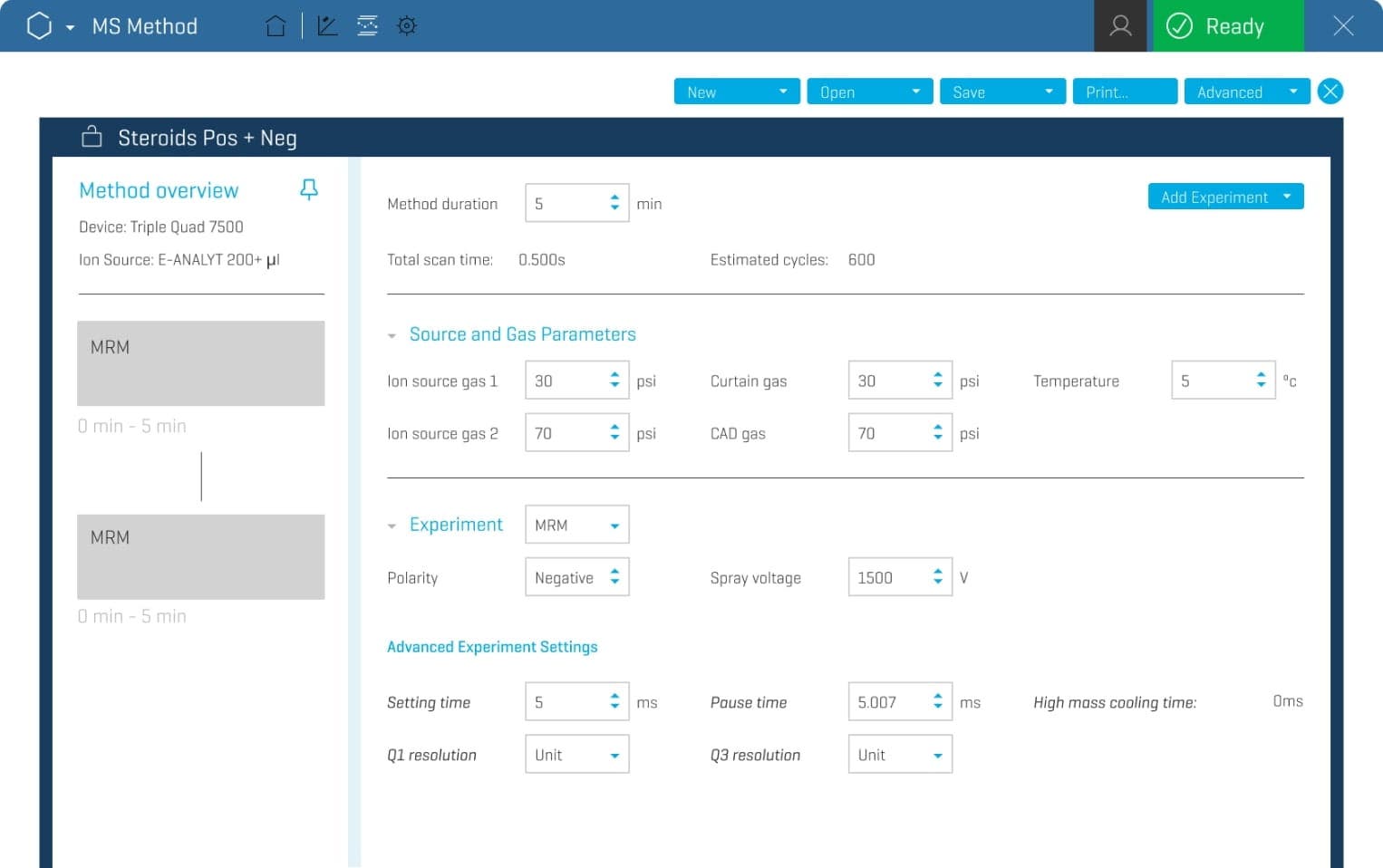
Automated compound optimization
Whether it's an infusion, flow injection, on-column or MRM3 approach, the automated compound optimization feature for quantification is simple, flexible and completely automated. There are also options for choosing optimal parameters such as signal-to-noise (S/N) ratio or intensity requirements.
Scheduled MRM
Scheduled MRM (sMRM) helps drive the accuracy and precision of your mass spectrometer. sMRM accounts for any potential retention time (RT) drifts, and all RTs can be updated with a single click. sMRM also has functionality to call out single dwell time instances so you can maximize the abundance of low-intensity ions. In addition, interactive sMRM plots dynamically update with any changes in the sMRM method.
TOP TIP ...
Easily transfer acquisition methods from Analyst software to SCIEX OS software. This saves time and helps prevent transcription errors. Convert your acquisition method directly in the SCIEX OS MS Method workspace and your method transfer is done!
close
Attain clarity on your biotherapeutic
Leveraging the latest acquisition techniques and built on a heritage of proven performance, Biologics Explorer software delivers highly accurate and informative workflows for fully characterizing protein biotherapeutics.
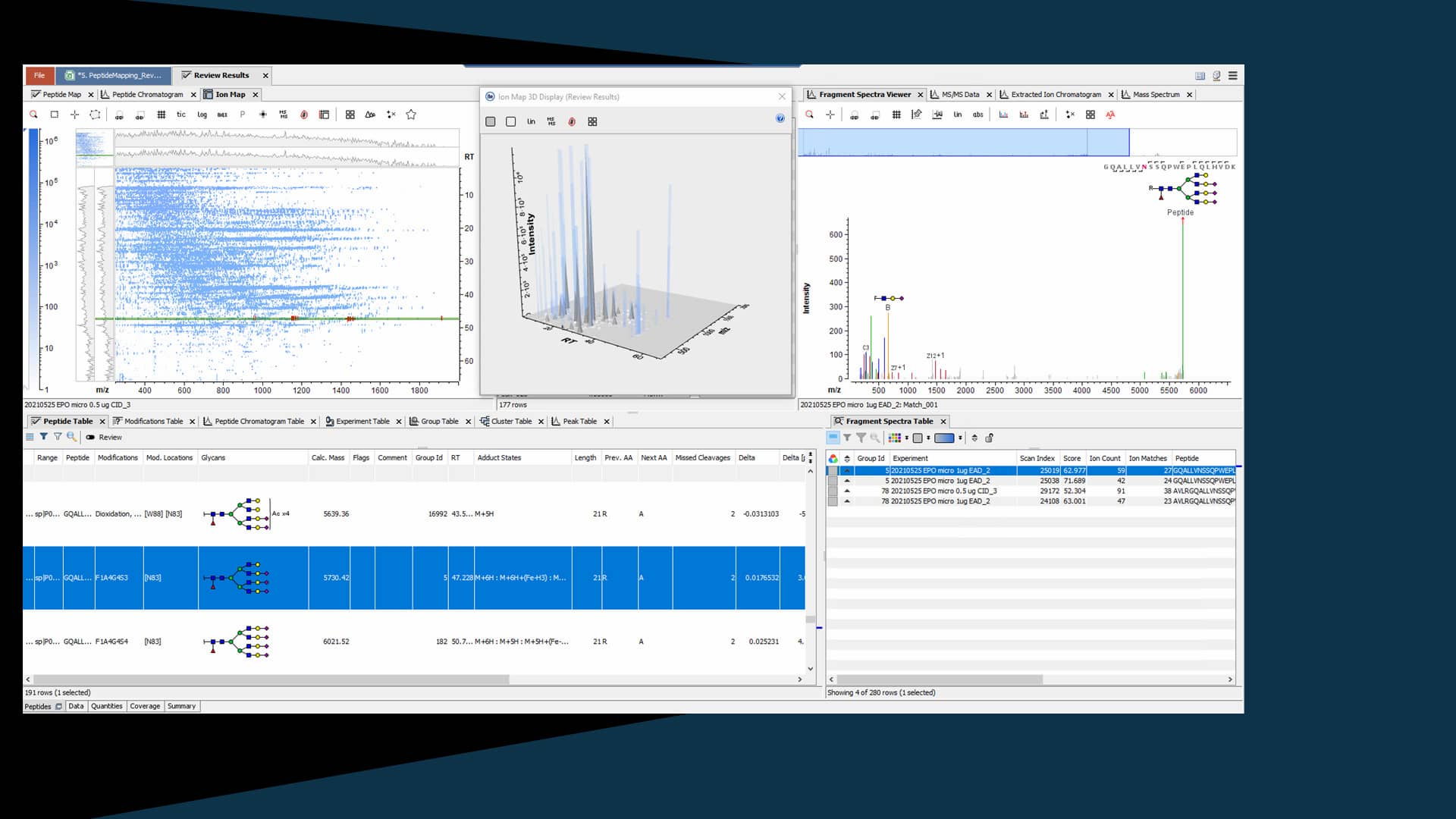
close
Smarter, faster and simple statistical analysis software
A data visualization tool designed for scientists who wish to visualize their data in terms of sample groupings and apply statistics in order to gain valuable insight into any trends within their mass spectral data. MarkerView is unique in that SCIEX users can explore statistical correlations with direct connections back to the raw data. This allows them to find meaningful relationships much more quickly. Particularly useful for metabolomics, lipidomics, proteomics, food authenticity and water testing.
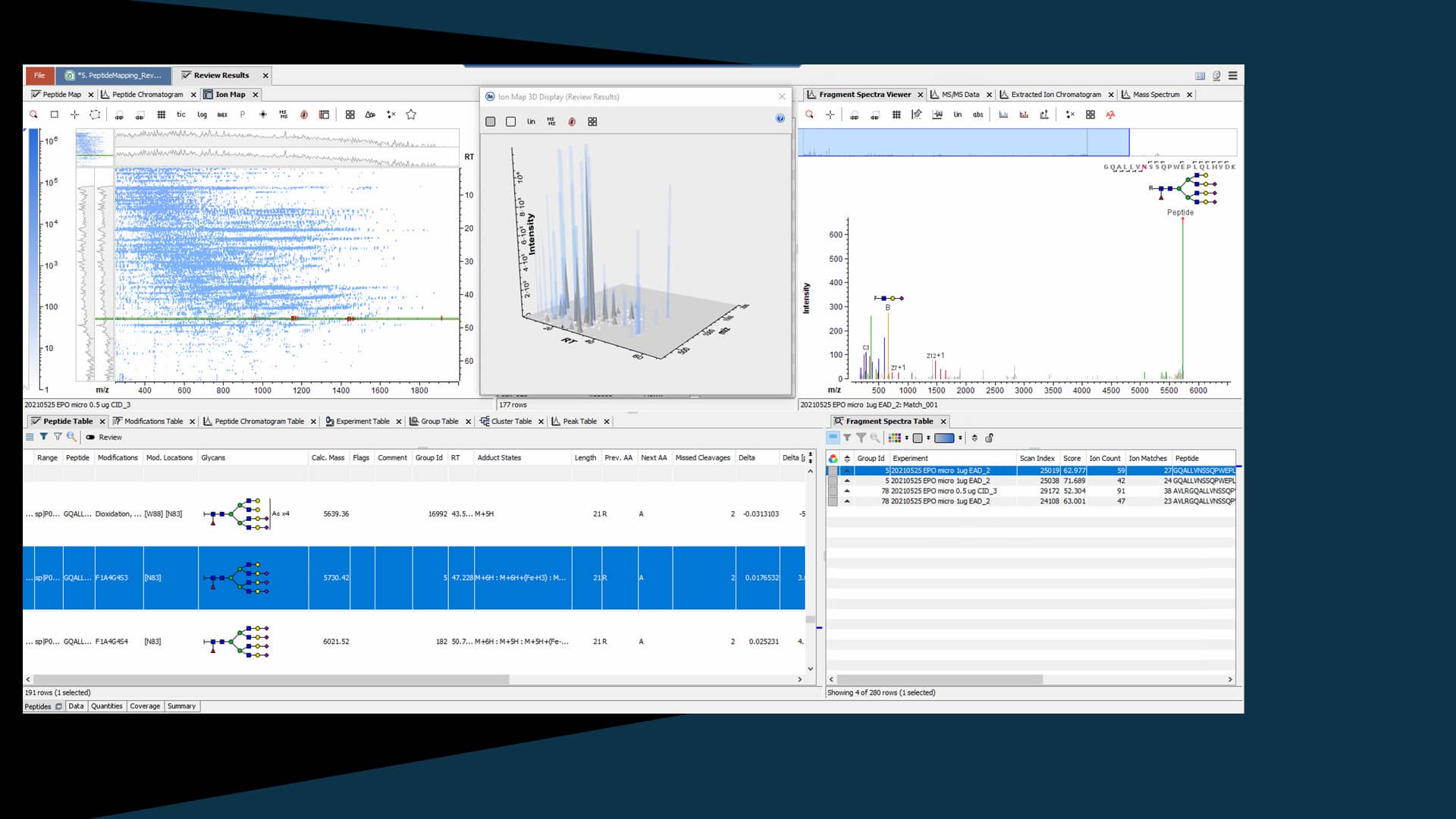
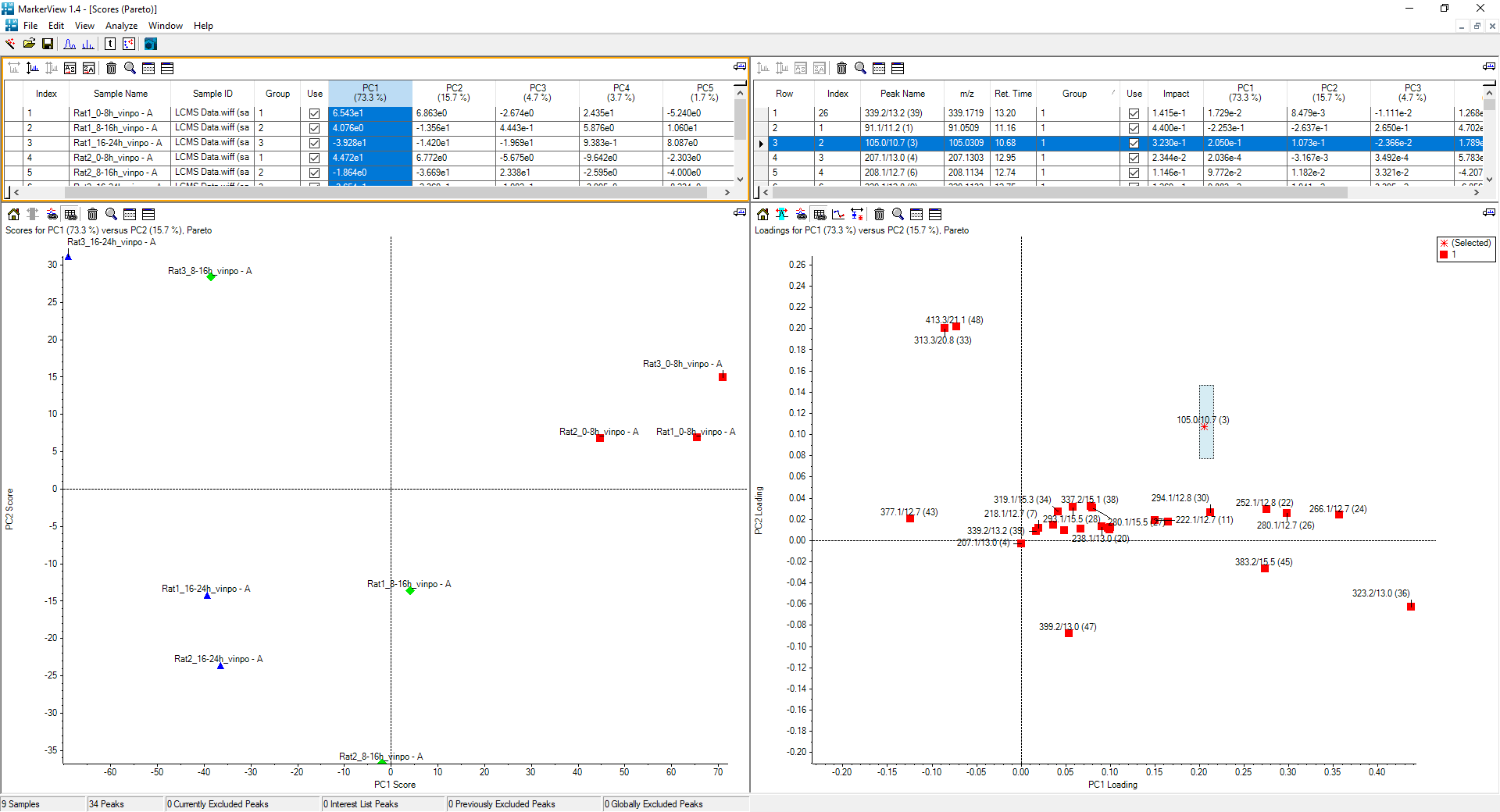
close
Open all your acquired data files in the Explorer workspace
The navigation tools in the Explorer workspace allow you to quickly move through the samples for an overview of your data. You can view the data in several ways depending on your preference.
- Show tab: allows you to view the total ion chromatogram (TIC), extracted ion chromatogram (XIC) and IDA explorer
- Graph tab: shows different options for displaying your data and allows you to customize the labels in the graph
- Process tab: allows you to apply settings such as baseline smoothing and specify how your data will be processed
- Bio Tool Kit: opens up a section that enables the peptide sequencing
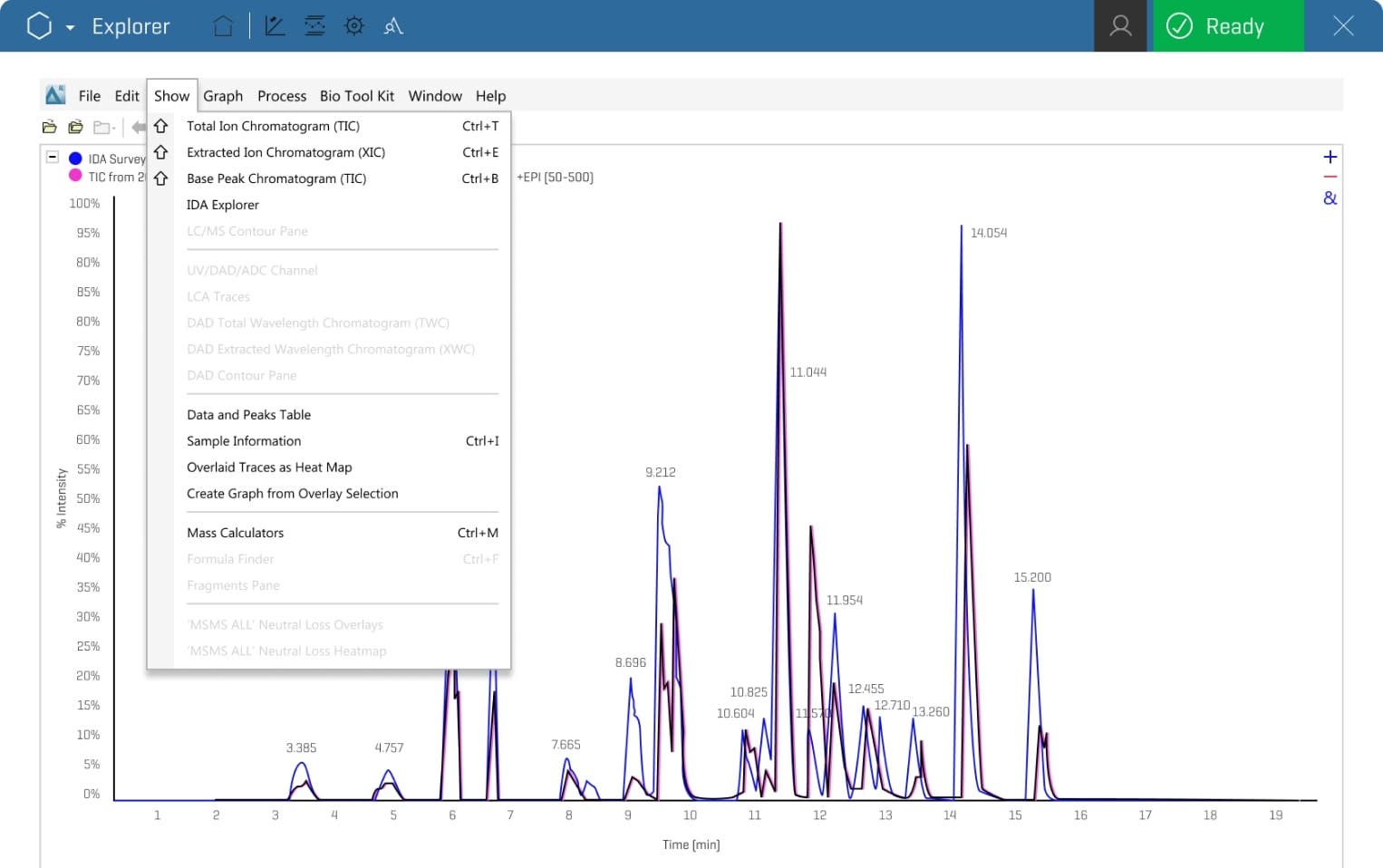
TOP TIP ...
Save time when you need to dig deeper into the raw data, with a click of the mouse. PeakView software is wrapped inside SCIEX OS software in the Explorer workspace. Easily launch the Explore workspace from the peak review pane in Analytics in one click!
close
Spend less time digging for answers
Review by exception
Spend less time digging for answers. Only review data of interest with flag-based labelling and filtering tools.
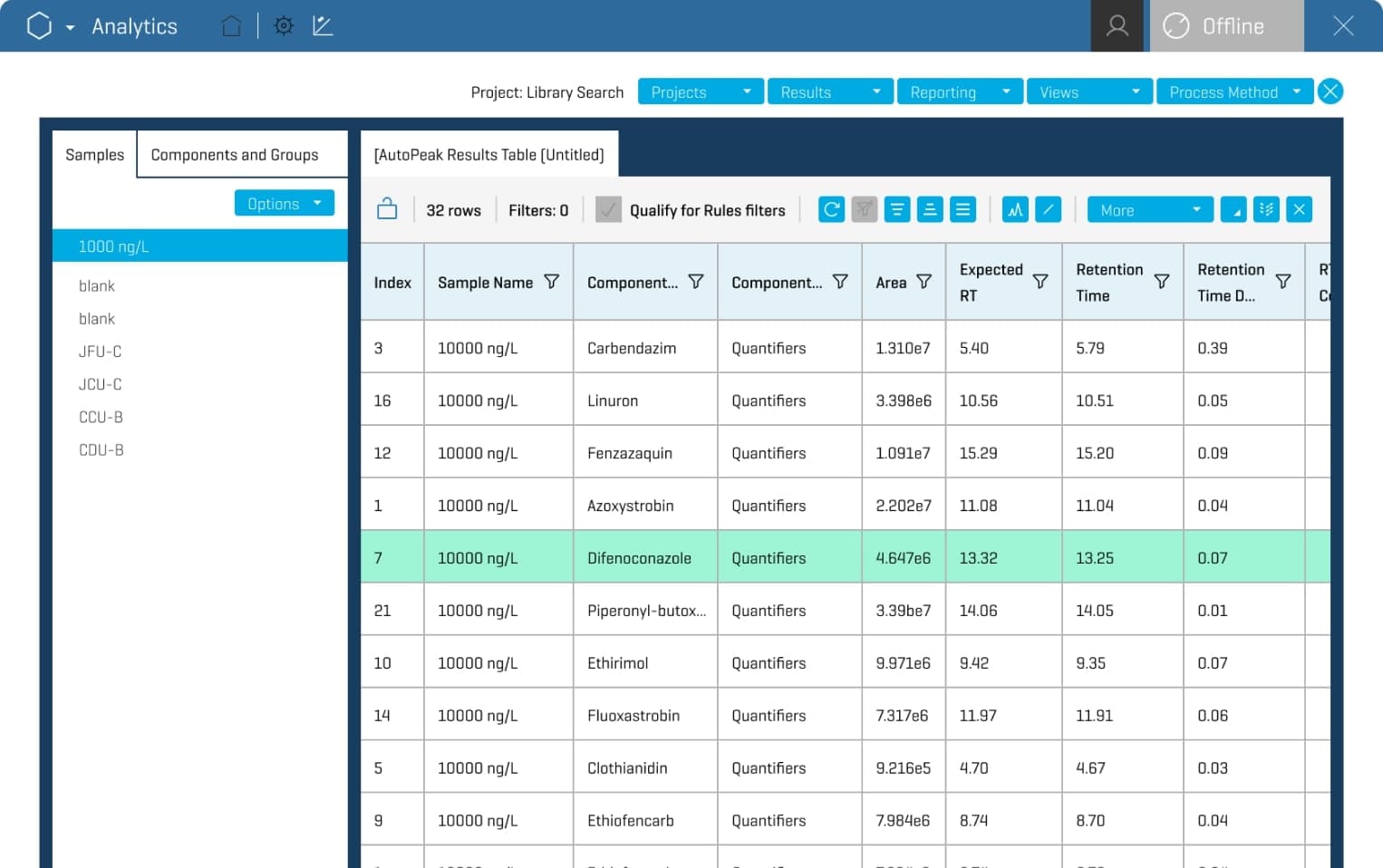
1. Peak Integration
Increase performance with the powerful AutoPeak integration algorithm for more reliable integration across samples, batches and analytes. This will allow you to achieve reliable peak integration with ease, even with low-level peaks and complex matrices. No manual intervention is needed to re-integrate peaks, remove interferences or adjust retention time.
- The AutoPeak integration algorithm is a second-generation peak modeling integration algorithm that improves data quality and ease of use
- Improved peak finding based on 3 Gaussian peak model
- All chromatograms in the batch are evaluated to determine which sample is the best peak model for each transition
- More consistent peak integration between samples, batches and analytes
2. Workspace layouts
In a high-throughput lab environment that requires consistency and the continued delivery of high-quality data, you need a layout for your analysis that is familiar and enables you to interpret data faster. Custom workspaces can now be saved.
- Saves time by reducing clicks to customize the workspace
- Consistent data review reduces variation in data interpretation
- Browse to user-specified location
- Column settings, filtering, graphs and docking/undocking are saved as part of a layout
- Can set a default project layout
3. Automatic outlier removal
Simplify calibration curve review.
- Automatically removes outliers outside of the criteria, saving time and manual review for multiple analyte panels
- Remove tedious and error-prone manual review steps
- Optimize your linear regression fit and highlight any points that fail to meet user-specified rules faster, even when quantifying large sample sets
4. Calculated columns and flagging rules
- Users can create custom calculated columns for use in the results table
- Flag samples that fail user-specified criteria for that calculated column’s results
- Create customized flagging rules to optimize data review of samples that fall outside criteria
- Combine more than one flagging rule to create a simplified flagging in the results table for easy data review
- Ability to query non-numeric values
- Ability to query confidence flags
- Improved formula validation
Support of “IF” statements
SCIEX OS software has the ability to support “IF” statements for your analysis queries. There is functionality to execute calculations within the “IF” statement. “IF” statements can be built into the flagging rules when the outcome is a numeric value. Some of the data analysis you wish to conduct may be complex, therefore there is no limitation on the formula size of your query. Nested “IF” statements are also supported, and they can be packaged into a .frml file format and shared.
TOP TIP ...
Import processing methods into SCIEX OS software. Your Analyst software or MultiQuant software processing methods can be imported directly into SCIEX OS software.
close
Achieve better insights into biotransformations and impurities
Driven by MS and MS/MS data analysis coupled with extensive libraries, Molecule Profiler software delivers highly accurate and flexible workflows for determining impurities and biotransformations for a wide variety of therapeutic molecules.
Molecule Profiler is fully integrated as part of SCIEX OS, and has the same look and feel. Easily multitask with other functions in SCIEX OS. And, there is no need to move data around.
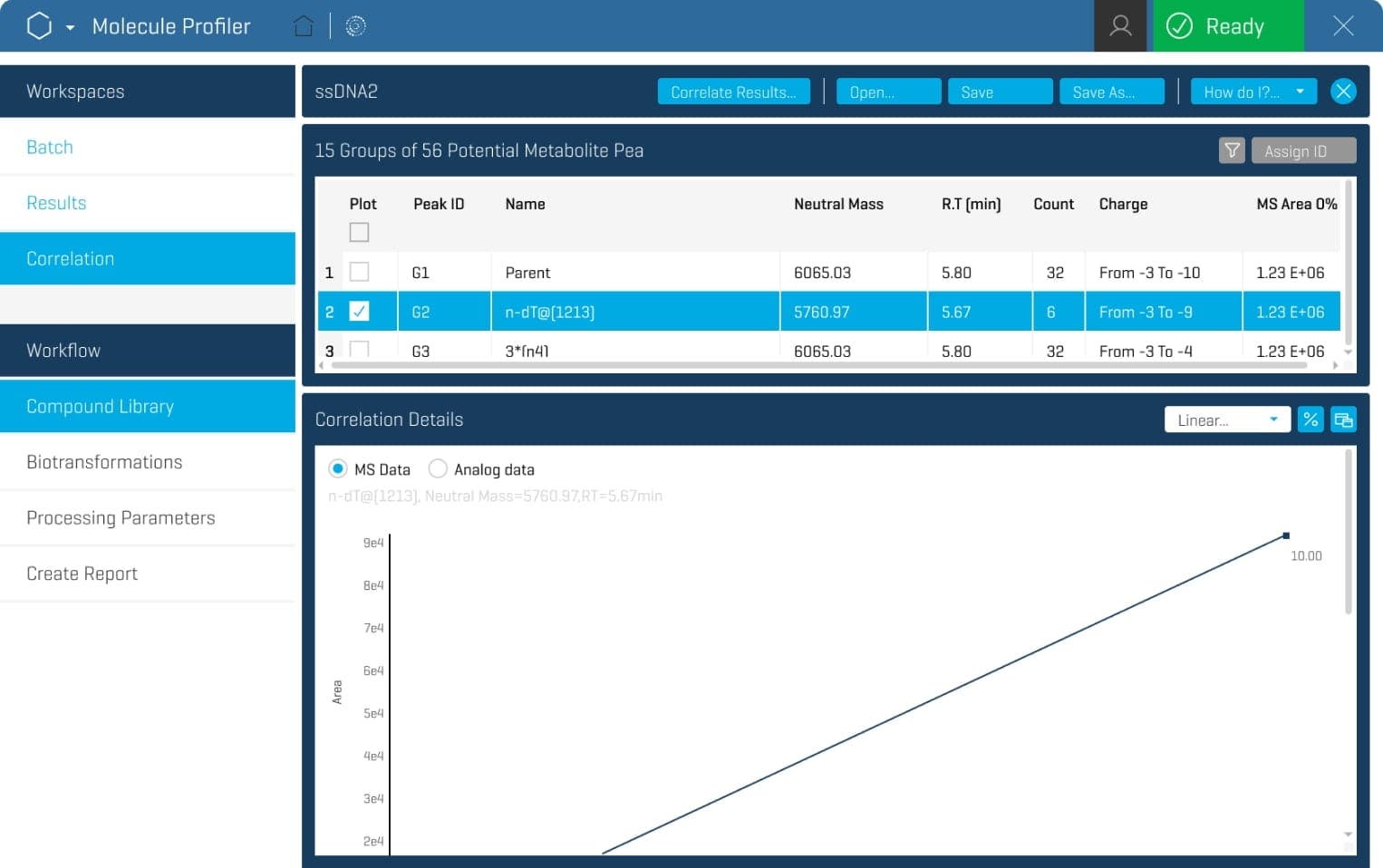
close
Customizable to meet the needs of both research and regulatory requirements
The Configuration workspace displays active devices, allowing you to activate or deactivate the hardware in your workflow.
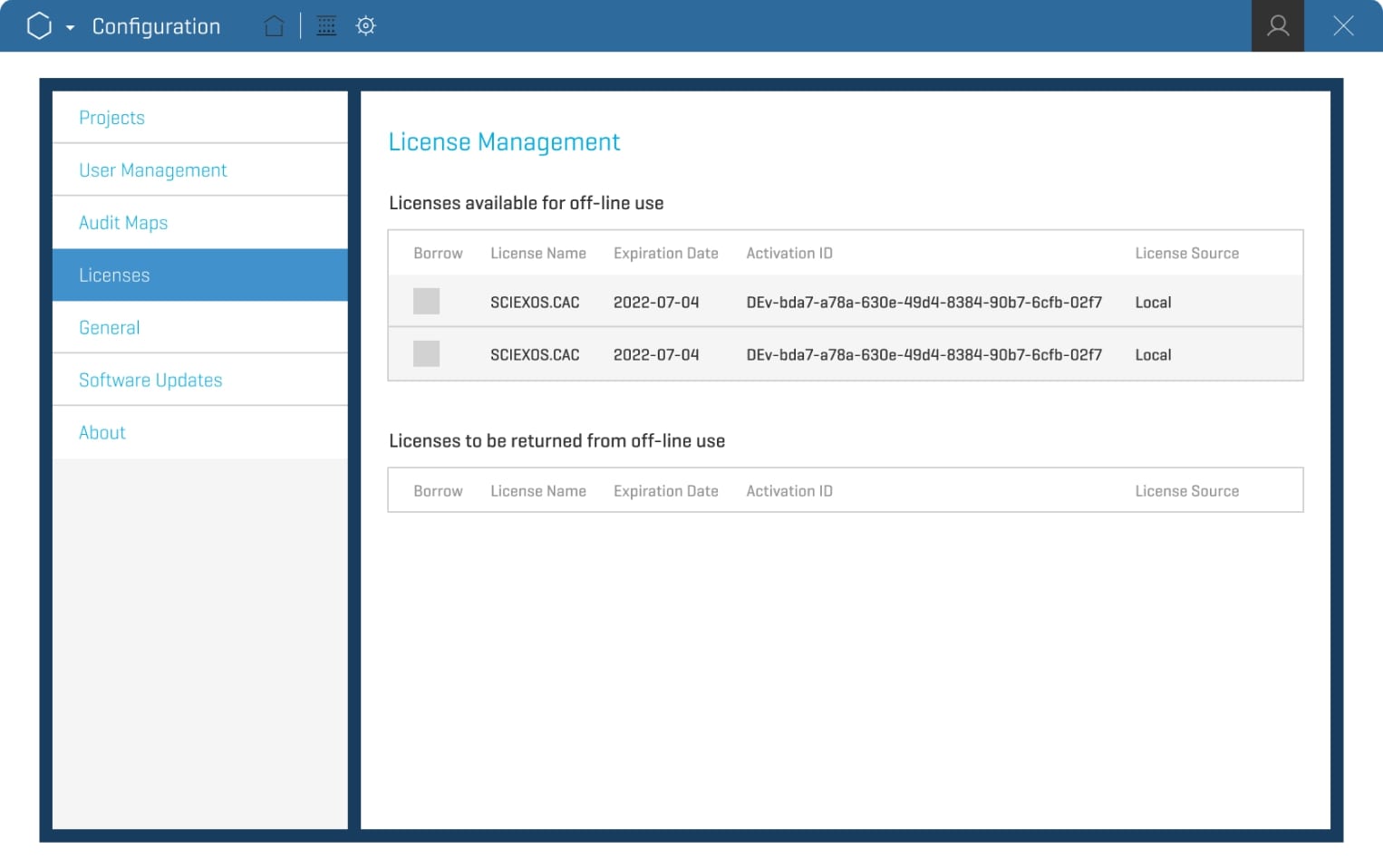
The Configuration workspace also provides the ability to add devices you may need or edit the configuration of your instruments. Within the workspace, you can adjust settings for queue management, such as maximum idle time allowed before the system goes into standby and the maximum number of samples allowed. There are also rule settings that advise users on what to do when a sample is missing, for example. If you are operating one of the X500 series QTOF instruments, you can specify calibration settings and what the system should do if there is a calibration failure.
- Project tab: specify the project folders or root directories on your laboratory's network that will store your acquired data'
- User Management tab: assign user roles, such as administrator, method developer, analyst and reviewer'
- Roles tab: assign permissions for each role'
- Security tab: set the security parameters, such as screen lock times, auto logoff times and logon failure parameters'
- Licenses tab: view the current licenses that are available, and install additional licenses or add-ons if needed'
- LIMS tab: connect to a laboratory information management system (LIMS) server by entering its URL (note that this connection is not necessary for a Watson LIMS, which is compatible with SCIEX OS software for direct data transfer)'
- With the most recent version of SCIEX OS software, users can now check to see if their software is up to date'
TOP TIP ...
Easily set up and manage multiple devices on one mass spectrometer. You can add devices individually and simply check the box next to the device you want to activate.
close
Achieve data integrity across every run, on every system
From compliant routine analyses to flexible research workflows, the intuitive Audit Trail workspace ensures full traceability and accountability. It includes built-in data integrity features that allow you to tailor each functionality specifically to your lab's compliance and data security requirements.
- Fully compliant with GxP and 21 CFR Part 11
- Configurable security settings
- Electronic signatures and audit trails
- Customizable security management
- End-to-end audit trail
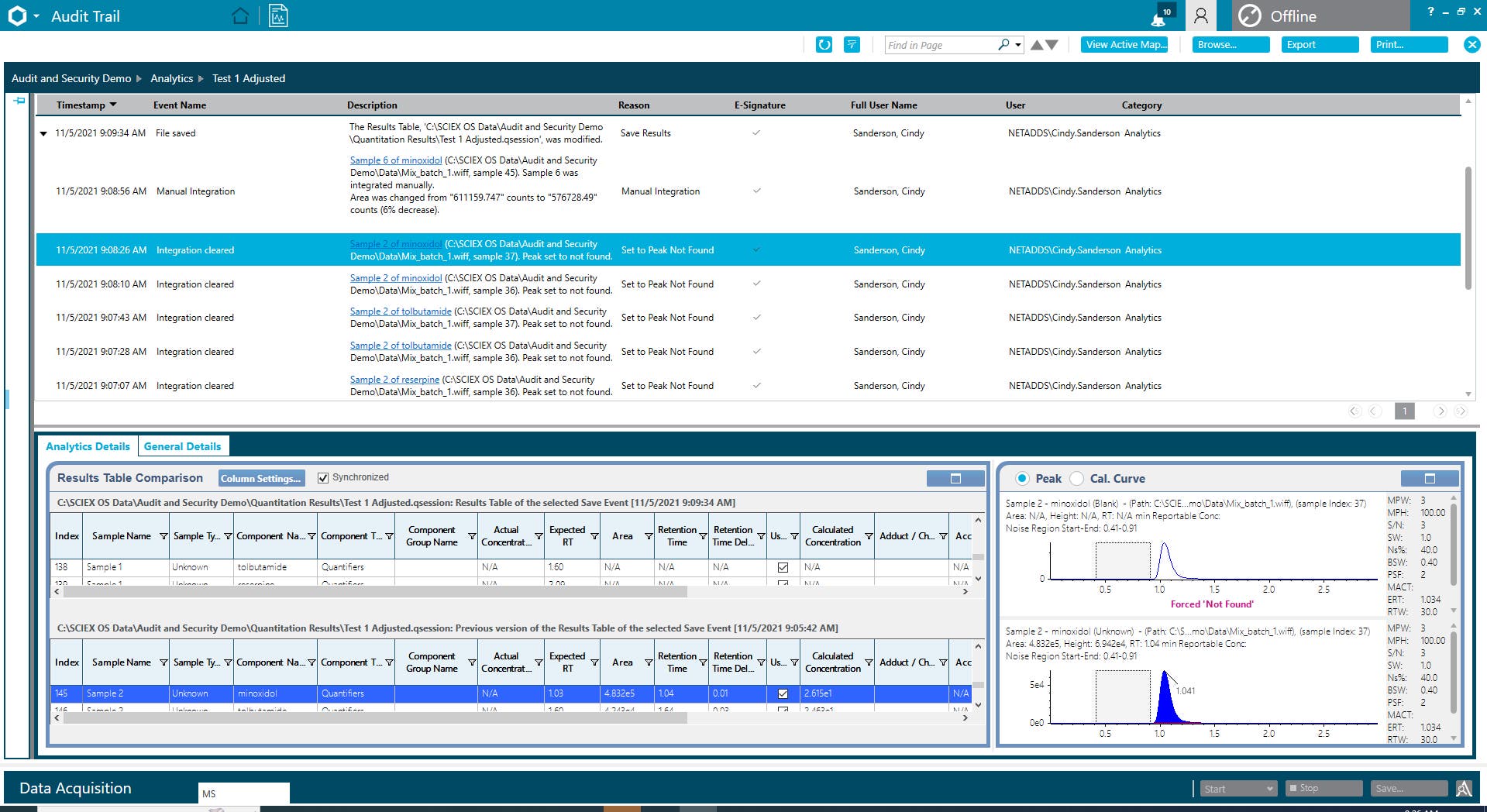
Always be ready for your next audit
SCIEX integrated compliance services include integrated analytical instrument qualification and software validation packages that cover your complete SCIEX system workflow.
TOP TIP ...
All events, all in one place. You can see and export all events, or you can select devices or workspaces to see specific events.
close
Import a library for use as part of your workflow
The Library workspace is used to import a library that you would like to use as part of your workflow. Libraries provide additional confirmation and assurances for confirm your data acquisitions. You can import a LibraryView software package or your own custom library.
During this process, you can select which compounds you would like to include in your processing. You may want to include every compound in the SCIEX All-in-One HR-MS/MS library, for instance, or just extract the compounds that are crucial to your experiment.
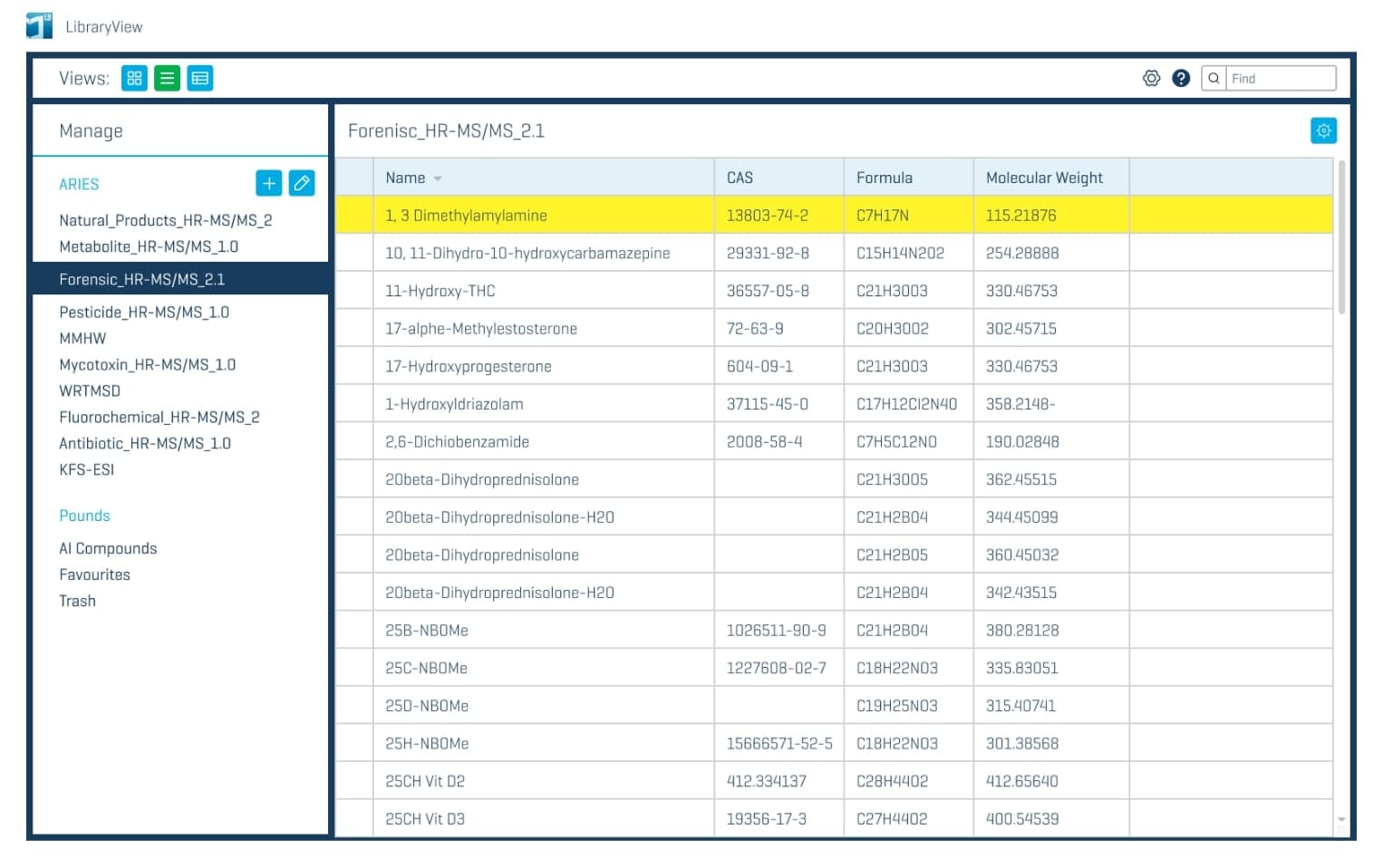
TOP TIP ...
Easily add new compounds to MS/MS libraries directly from the peak review pane, making library building a breeze!
close
View the key instances occurring in your system
The Event Log workspace shows you useful diagnostic information and events happening within SCIEX OS software. Within this workspace, you can archive a log at your specific intervals. You can also open previously archived event logs here, so you can dig into any of the information that may be of use.
- Filter events depending on what you want to investigate
- Segment the log based on the device or workspace
- Customize the view to find just the events you want to interrogate
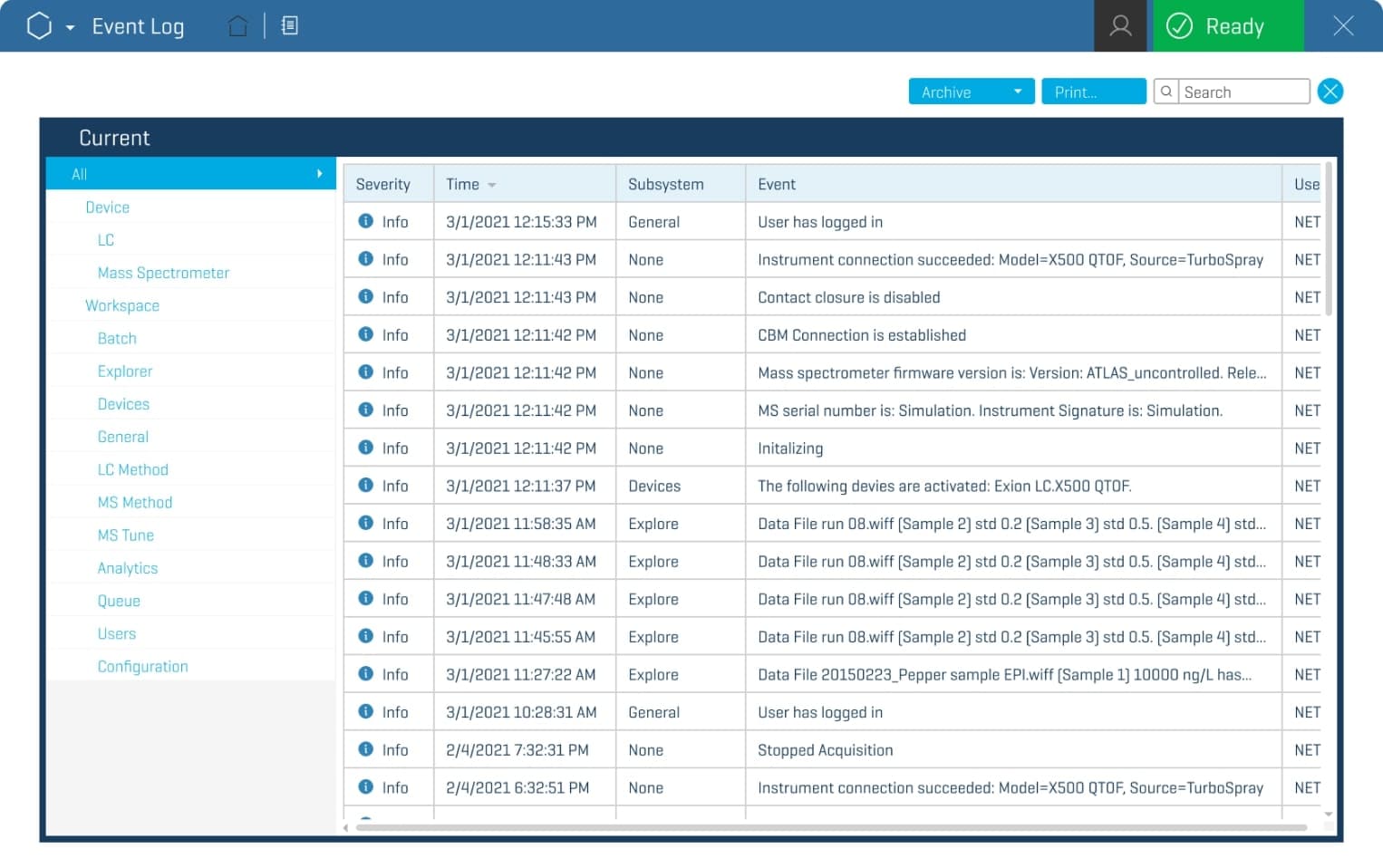
TOP TIP ...
All events, all in one place. You can see and export all events, or you can select devices or workspaces to see specific events.
Drive global lab excellence, with precision and automation
Transform your research and experience seamless integration, enhanced usability, and robust data management in every analysis.
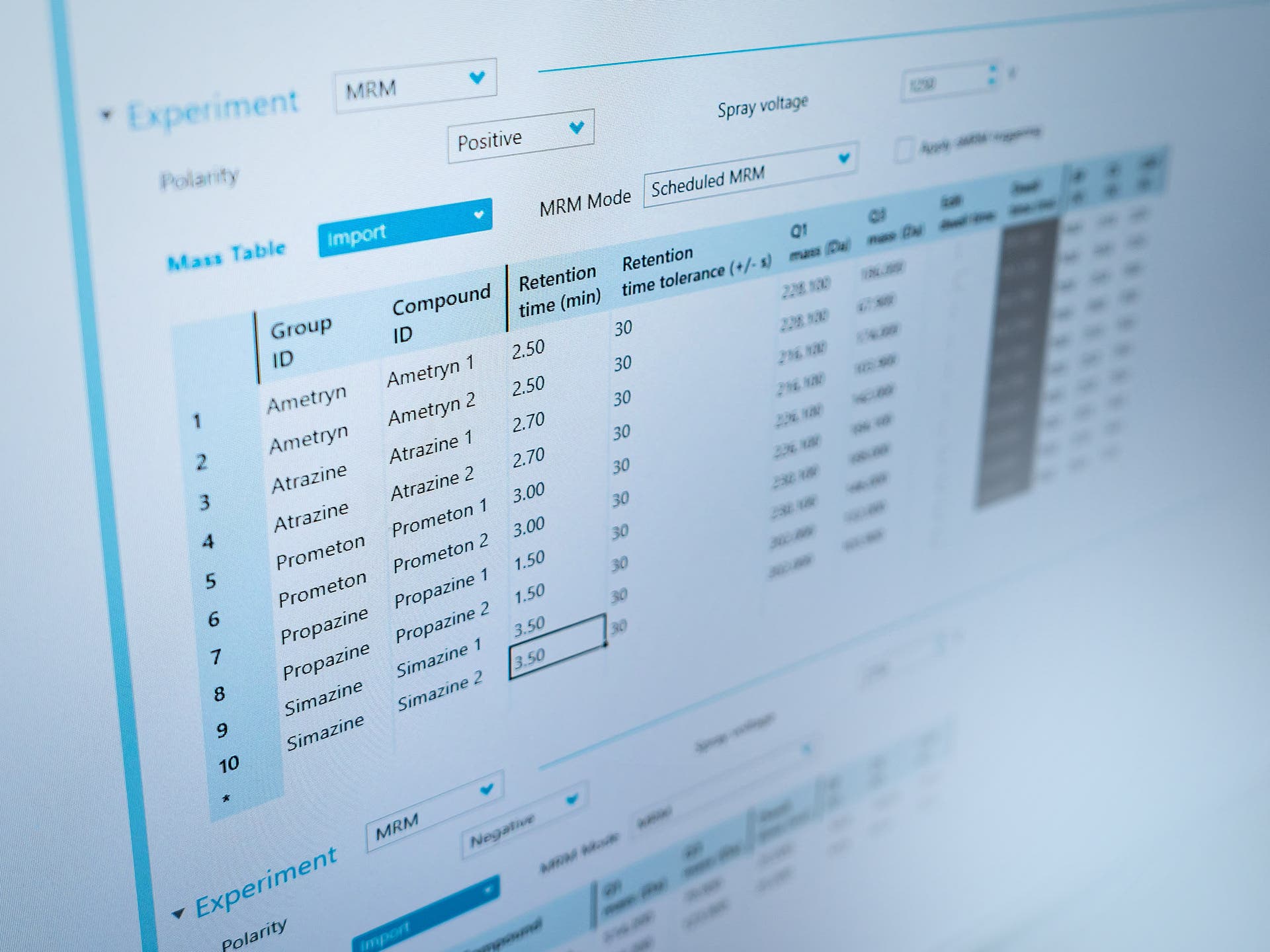
Enhanced efficiency
Boost your lab's output with SCIEX OS software. Simplify your mass spectrometry workflows to consistently produce high-quality, actionable data.
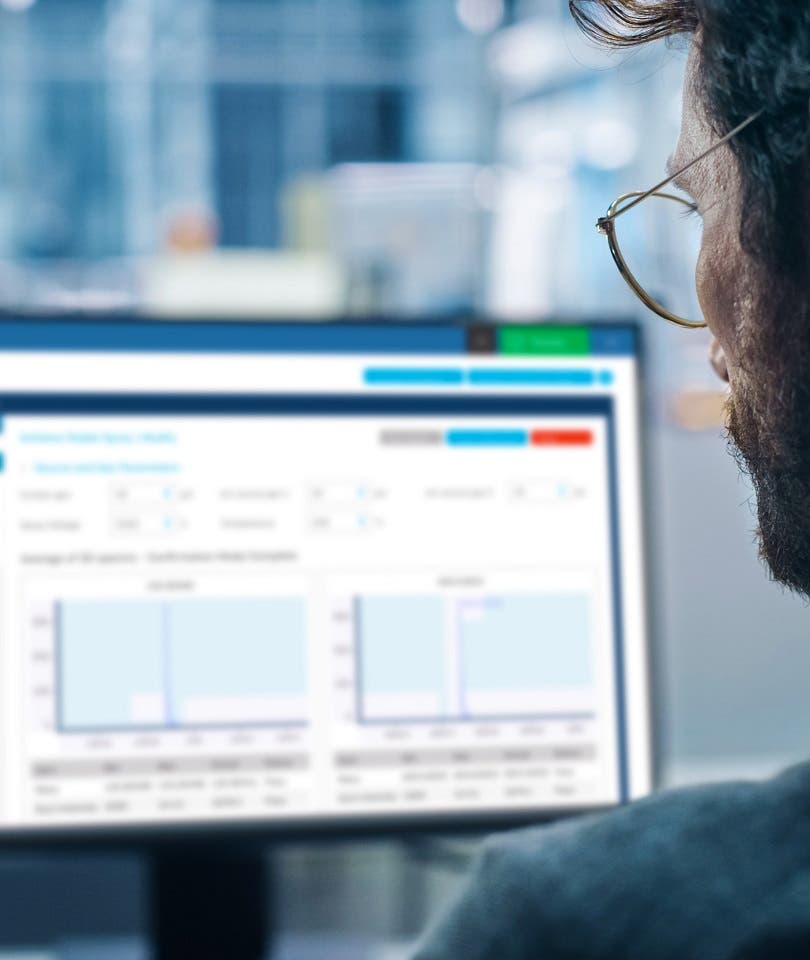
Improved usability
Unify operations across all SCIEX instruments using our intuitive software interface. Tailor your data review and processing with our adaptable API integration.
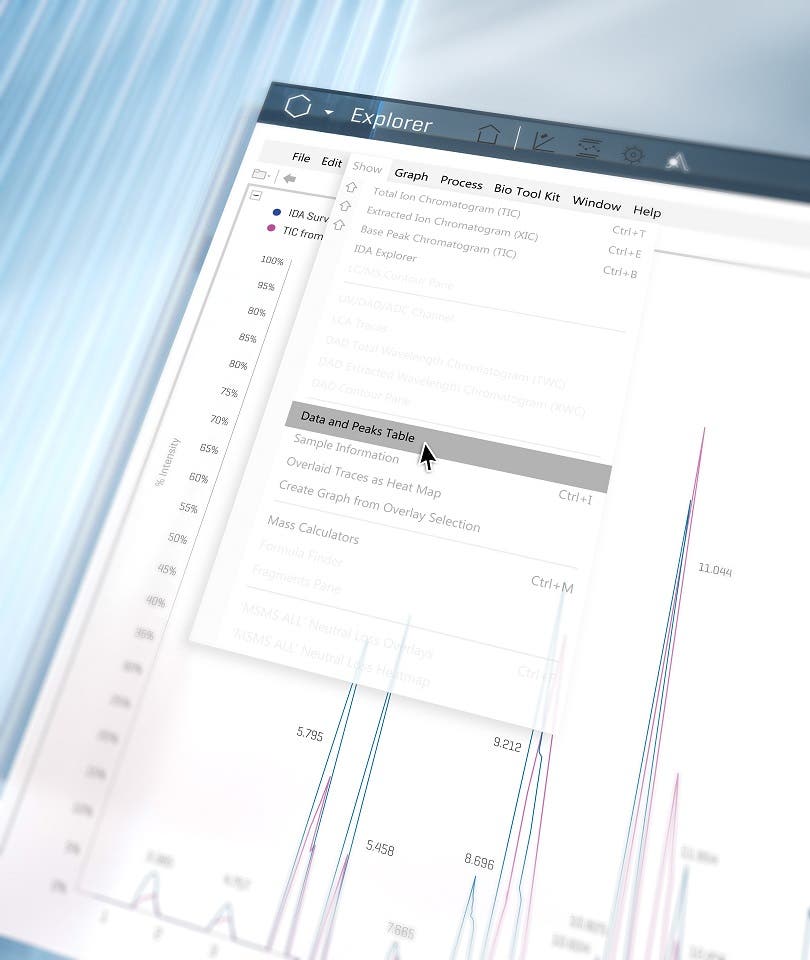
Unmatched data integrity
Trust in the exceptional accuracy and stability of SCIEX OS software to safeguard data quality across every analysis, ensuring consistent results batch after batch.
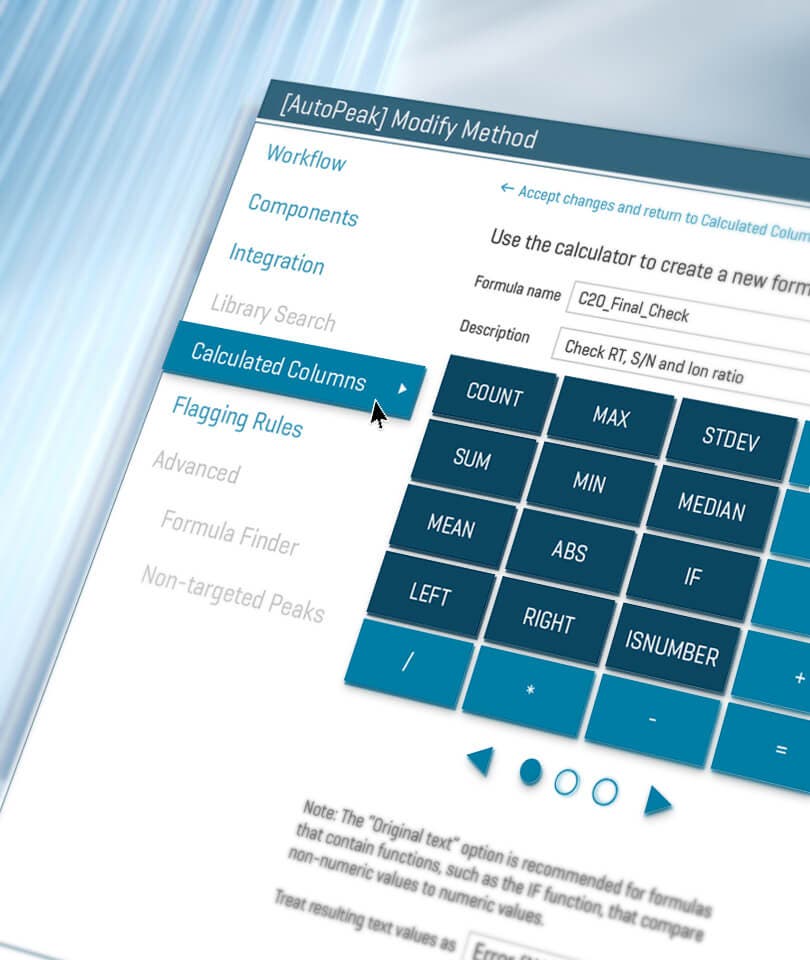
Streamlined automation
Automate your data processing to minimize errors and allocate resources to more critical tasks, enhancing productivity and reliability.
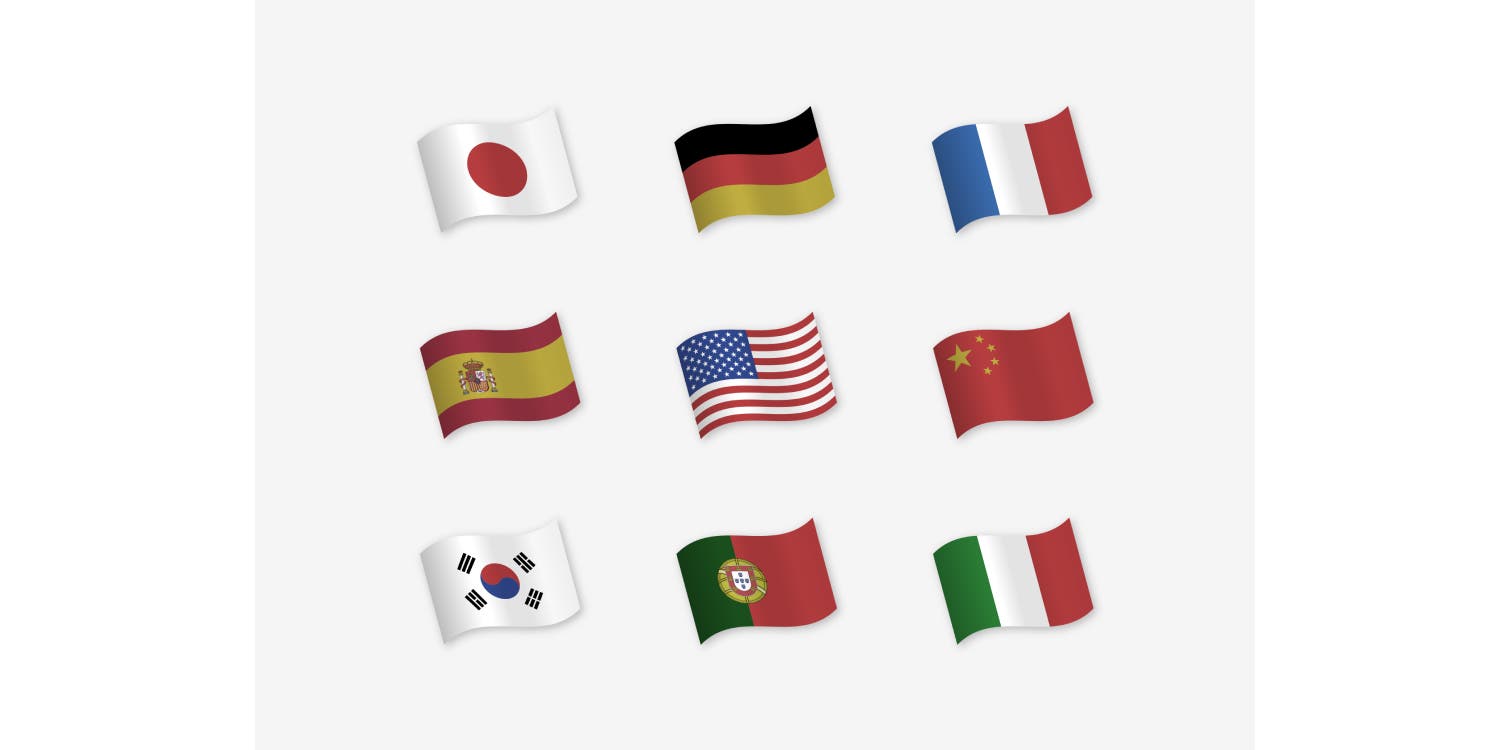
Collaborate with global teams
Communicate globally across different timezones by translating the user interface in your preferred language (Chinese, Japanese, Korean, German, Italian, French, Spanish, Portuguese and English).
Operational savings
Explore how you can expand your productivity and save money simultaneously.
Enhance your connectivity to SCIEX OS software via APIs
As laboratory infrastructure becomes interconnected, software APIs are a key component to enabling this connectivity. SCIEX offers 3 APIs that provide connectivity to SCIEX OS software and data.
Control API
A client library that enables remote control of SCIEX OS software from external applications. Using the control API, the user can control and monitor the data acquisition-related activities of the mass spectrometer. Tasks that can be performed with the control API include:
- Connect and log on to SCIEX OS software
- List devices in SCIEX OS software, reporting the device state and device activation state
- Equilibrate the system and submit the batch
- Add samples and batches to the queue
- Start, stop or abort the queue
- Open and edit an MS method
Processing API
The processing API provides a set of software tools to process and read data acquired by SCIEX OS software.
- Create a processing method file to be used for data processing.
- Mass calculator that provides composition, charged monoisotopic mass, monoisotopic m/z, and charged average mass.
- Extract detailed data from SCIEX OS software result files, including column group information, the calibration curve, audit trail information and more.
Data API
A set of software tools that allows software developers to extract information from SCIEX OS software wiff2 data files. This information can then be used in third-party processing applications. The data API can access the following types of data:
- Raw UV and MS data
- Experimental metadata
- Sample metadata
Central Administrator Console
Control, manage and audit
Laboratories with multiple instruments can now use the Central Administrator Console (CAC) on SCIEX OS software 3.0 or later to create and manage projects.
Workstations
Transform the operations of your lab with the function and efficiency of the CAC. Improve the consistency and control of systems running SCIEX OS software.
User roles
Define and set appropriate permissions for your staff as an administrator role, method developer, analysts or a reviewer. Create individual accessibility rules or assign to a workgroup.
Projects
The versatility of SCIEX instruments enables you to run lots of varying experiment types. The CAC allows you to organize, collate and prioritize the projects and assign root directories.
Compliance
A comprehensive audit configuration setup specifically for CAC enables users to set full traceability on the console workstation including reasons, e-signatures and timestamped event logs. User profiles and permissions can be printed out for easier compliance submission.
Power up your SCIEX ecosystem
Triple Quad
SCIEX OS software is the complete software platform for the SCIEX Triple Quad 7500+, 7500, 6500+ series, 5500+ series and 4500 systems. With its automated tools simplifying peak finding and integration, and calibration curve review, SCIEX OS software helps you reach new levels of precision across all your quantitative workflows.
QTRAP and QTOF
SCIEX OS software powers up all targeted, non-targeted and suspect screening workflows analyzed with your SCIEX QTRAP, ZenoTOF, TripleTOF and X500 QTOF series instruments. Automated custom flagging and filtering tools enable rapid data review and real-time decision making. All with high levels of confidence.
Intabio ZT system
The Intabio ZT system couples icIEF separation and UV detection with high-resolution mass spectrometry on the ZenoTOF 7600 system. Experience one integrated workflow with a single, accessible dataset containing the required information to make the right decisions, fast.
Echo® MS+ system
Achieve the balance of unyielding data quality, speed and cost for high-throughput screening workflow.
Elevate your SCIEX OS software with these add-on products
MS Data Converter
mzML is a standard XML format developed by the HUPO Proteomics Standards Initiative (PSI) for encoding raw spectrometer output. It was created to replace the older mzData and mzXML formats, combining the best aspects of both. mzML supports various data types and acquisition modes, making it a versatile and widely adopted format for mass spectrometry data
The SCIEX MS Data Converter 2.0 utility converts SCIEX Analyst software wiff1 and SCIEX OS software wiff2 spectral and chromatographic data into mzML format version 1.1. The software converts data directly or it processes the data during the conversion to supply a peak list.
Key features of the SCIEX MS Data Converter version 2.0 include:
- Support for both wiff1 and wiff2 formats
- Compatibility with both nominal mass and high-resolution accurate mass data
- Output to mzML – the open standard format for mass spectrometry data
- Windows 11 compatible
- Both command line and graphical interfaces
For more detailed information about the MS Data Converter version 2.0 please consult the user guide.
Please visit our software downloads page to get the MS Data Converter.
21 CFR Part 11 compliance
Incorporate electronic audit trails, electronic signatures and detailed security configurations to support GxP and 21 CFR Part 11 regulations. SCIEX OS software offers the flexibility to tailor and deploy security policies that help you meet the requirements of your laboratory.
- Electronic signatures
- Audit trail
- Security controls (user access control)
- Data integrity reporting
- Data backup/recovery
- Precision printing and OCR for compliance
Intact quantitation
- Enables quantitative data processing of intact proteins and large peptides with multiple charges.
- Provides unique peak integration and quantitation on reconstructed mass spectra
Scout triggered MRM (stMRM)
- Eliminate the need to maintain accurate retention times for all analytes in MRM acquisition methods.
- Cross-experiment triggering of dependent transitions
- Preservation of data quality for all analytes
Zeno SWATH DIA
- Large increase in peptide MS/MS sensitivity, enabling 50% increase in protein quantitation.
- Faster scan rates
- Enhanced accuracy and better resolution for co-eluting Analytes
- Higher linear dynamic range
Allotrope data format
- Seamless data exchange between software
- Includes comprehensive meta data for all methods.
- Designed to store and organize large amounts of data
Software workstation requirements
| Specification | Workstation requirements | CAC server requirements |
|---|---|---|
| Operating system | Windows 7 (64-bit), Windows 10 (64-bit), version 1809 LTSC, 20H2, or 21H2. English, French, German, and Italian operating systems are supported | Windows 10 (64-bit), version 1809 LTSC. 20H2, or 21H2; Windows Server 2019 and later. English operating system only |
| Processor | Intel Xeon W3-2435 22.5MB 8 cores 3.1GHZ to 4.5GHZ | Multicore processor (with 64-bit support), 3 GHz |
| RAM | 32GB DDR5 4800MHZ | 8 GB, 32 GB recommended |
| Data storage | 2 x 1TB Raid 1, NVMe SSD Class 40 (for TOF products 2 x 2TB) | 1 TB SSD minimum |
| Graphics card | NVIDIA T400 4GB | N/A |
Security: it's critical!
SCIEX OS software is developed using security-by-design and defense-in-depth principles built into the product development process. It is analyzed with industry-recognized automation analysis tools to discover security vulnerabilities in both source code and third-party components. The configuration of SCIEX OS software is hardened against standardized security policies using industry best practices. Additionally, it is developed using secure coding standards by developers who complete mandatory annual secure code training.
Resources
Software downloads
Existing users of SCIEX OS software can download the latest updates here.
EULAs
Here is a link to all the relevant end-user licence agreements for your version of SCIEX OS software.
Transition from Analyst software assistance
We are here to help you make the transition! Discover essential steps and expert tips for a smooth transition to SCIEX OS software.
Applications hub
Rely on our expert scientists and workflow enhancement specialists to guide and collaborate with you to maximize your results.
SCIEX OS software tips
Did you know you can streamline your calibration curve review process?
The Automatic Outlier Removal feature in SCIEX OS software can significantly reduce calibration curve review time. The algorithm allows the user to set criteria including regression linearity, accuracy of standards, precision of replicates and acceptable outlier tolerance for the automatic removal of standard outliers from the calibration curve in the processing method. This feature helps alleviate the pain of manually establishing many calibration curves when working with many analytes that vary in sensitivity and performance, and it represents a leap forward in time savings for data reviewers.
close

















